How to install the plug-in
1. Download the current version for Mac or PC here.
2. Install the plug-in (instructions are in the file "How to install" in the download).
3. Open any image with Photoshop.
4. Launch the plug-in: Photoshop's menu Filter > Sattva > Descreen.
5. If you installed a demo version (Home or Professional) you may use it for free with images upto 2000x2000 pixels; registration is not required. If you installed a retail version, the activation dialog will appear.
Make sure a retail version is installed rather than a demo.
At the first launch the retail version of the plug-in (Photoshop's menu Filter > Sattva > Descreen) you
will see Software activation dialog.
1. Enter your name and email. Click Personalize button.
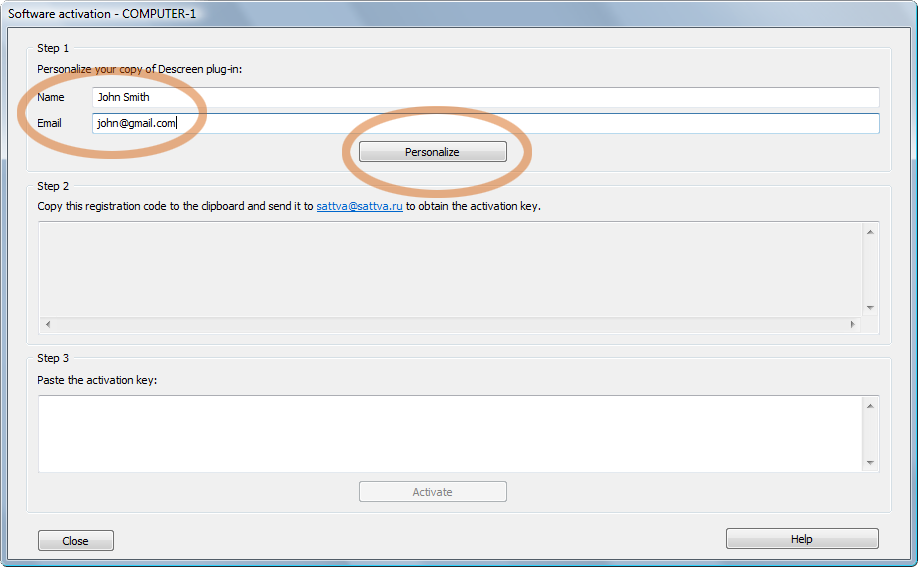
2. Copy the registration code to the clipboard (using the mouse). Close the dialog.
Send a email to sattva sattva.ru
with this code to obtain the activation key. Alternatively you can send the
registration code using our mail webform or Facebook. sattva.ru
with this code to obtain the activation key. Alternatively you can send the
registration code using our mail webform or Facebook.
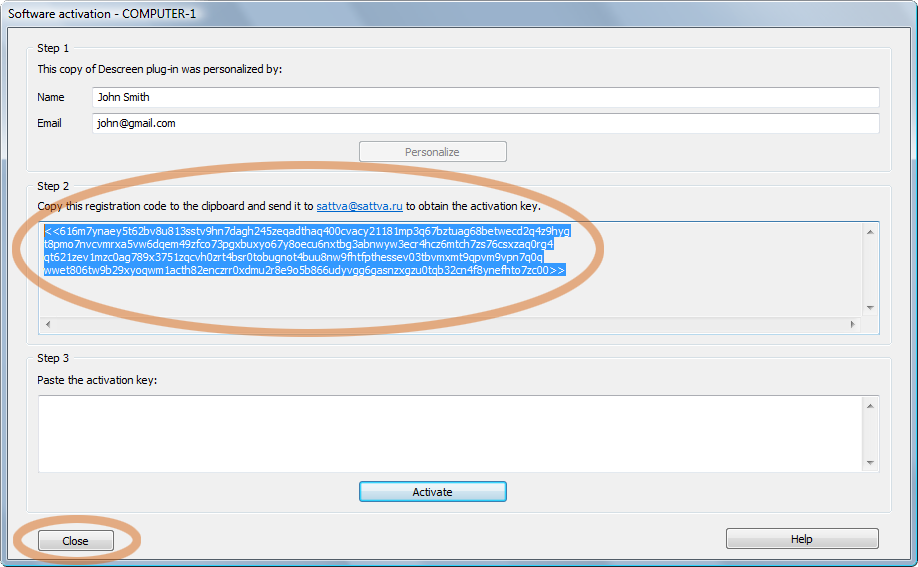
3. When you receive the activation key, paste it to the dialog (using the mouse) and click Activate
button.
If you have not yet purchased the activation key you can do that here: purchase the
activation key.
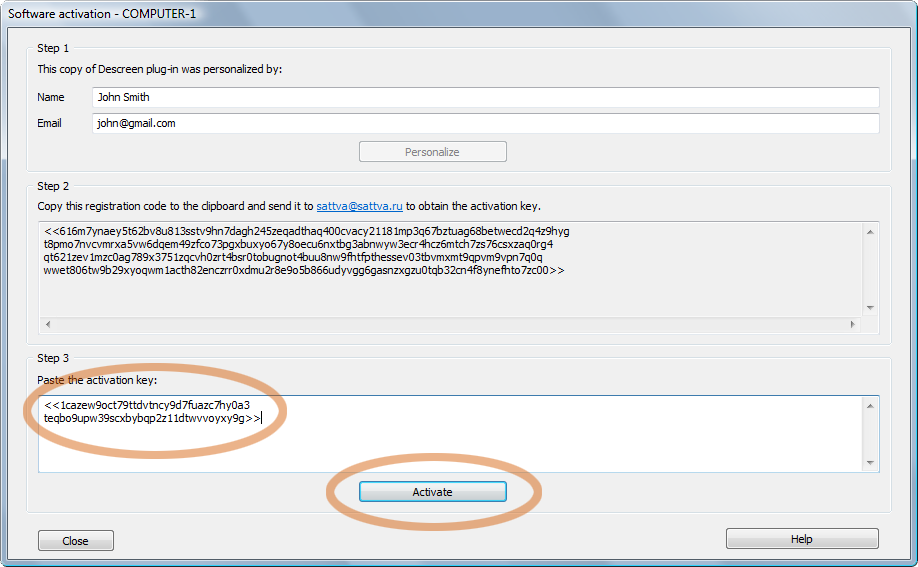
The plug-in should be activated.
FAQ
I haven't received the answer...
Probably our communication was blocked by antispam filters. Send your email to sattva descreen descreen gmail gmail com
or using our mail webform. Also try to use other your email accounts or Facebook. Please note the program registration is performed manually. Due to the difference in time zones there can be delays of a few hours. In rare cases the delay may take up to 1 day. com
or using our mail webform. Also try to use other your email accounts or Facebook. Please note the program registration is performed manually. Due to the difference in time zones there can be delays of a few hours. In rare cases the delay may take up to 1 day.
The plug-in worked fine, but now I see the activation dialog again...
That happens when you change the name of your computer. You need email the
new registration code to
sattva sattva.ru to get the new activation key. The activation key is bounded to 3 things: computer name, user name, email. If you would like change any of them you will need a new activation key. sattva.ru to get the new activation key. The activation key is bounded to 3 things: computer name, user name, email. If you would like change any of them you will need a new activation key.
I would like to activate the free demo version...
The free demo works without an activation. If you would like to install the free
demo, close Photoshop and reinstall the plug-in. During the installing choose demo.
 I have installed Descreen plug-in to the correct folder, however, I can not see the Sattva under the Filter menu. I have installed Descreen plug-in to the correct folder, however, I can not see the Sattva under the Filter menu.
On Windows PC:
Descreen 32-bit will not work with Photoshop 64-bit and vice versa.
Open in Photoshop menu Help > System info. At the end of the first string you will see the version of your Photoshop: either x64 or x32. Install the proper Descreen version for your Photoshop.
Also you may install the both Descreen 64-bit for Photoshop x64 and Descreen 32-bit for Photoshop x32, to use the plug-in with the both Photoshops. The second key for the same computer is free.
On macOS:
Double-check the folder where the plugin is installed (instructions are in the file "How to install" in the download). Open in Photoshop menu Help > System info. Copy
the text and send it to sattva sattva.ru for the diagnostic. sattva.ru for the diagnostic.
I have another question...
Should you have any questions, please send them to sattva sattva.ru or using our mail webform or Facebook. sattva.ru or using our mail webform or Facebook. |